
Creating a blog post on WordPress is a straightforward process, ideal for both beginners and seasoned bloggers. WordPress, a popular content management system, offers an intuitive interface that simplifies the blogging journey. WordPress provides various formatting tools and plugins to enhance your post’s appearance and functionality. Whether you’re sharing personal stories or professional insights, WordPress equips you with everything needed to publish engaging blog posts effortlessly.
How you can create a blog post on WordPress is a straightforward process that can be broken down into a series of simple steps. This guide will walk you through each step with visual aids and detailed instructions to help you publish your content effectively.
Creating a post on WordPress is done after you must have completely created your website with WordPress and it is now live for everyone with internet to access.
What is WordPress?
WordPress is a versatile and user-friendly content management system (CMS) that has become the foundation for millions of websites worldwide. While it initially started as a blogging platform, its capabilities have expanded dramatically over the years.
At its core, WordPress simplifies the process of creating and managing online content. It offers a user-friendly interface that allows individuals with minimal technical expertise to build and maintain websites. Whether you’re a blogger, business owner, or aspiring web developer, WordPress provides a flexible platform to bring your vision to life.
One of the key advantages of WordPress is its open-source nature. This means the software is freely available, and anyone can use, modify, and distribute it. This has fostered a vast and active community of developers and users who contribute to its continuous improvement. As a result, WordPress boasts a rich ecosystem of themes and plugins that extend its functionality and customization options.
Themes are pre-designed templates that control the overall appearance and layout of your website. With thousands of themes available, you can easily find one that matches your style and industry. Plugins, on the other hand, add specific features to your website, such as E-Commerce capabilities, contact forms, SEO optimization, and more. This flexibility allows you to tailor your website to meet your exact needs without needing extensive coding knowledge.
Beyond blogging, WordPress has become a popular choice for creating various types of websites. Online stores, portfolios, membership sites, and even complex web applications can be built on this platform. Its scalability and performance have also improved over time, making it suitable for websites of all sizes.
WordPress has made website creation accessible to everyone. Its simple interface, vast array of design choices, and active community have propelled it to the forefront of content management systems worldwide
Key Features of WordPress:
- User-friendly interface
- Open-source and free
- Vast ecosystem of themes and plugins
- Suitable for various website types
- Strong community support
- Scalability and performance
Whether you’re a beginner or an experienced web developer, WordPress offers a powerful and flexible platform to build your online success.
What is a Blog Post?
A blog post is an individual article or entry published on a blog. Think of it as a digital diary or journal that shares information, products, opinions, or stories with an audience.
Blogs are typically updated regularly, with new posts appearing at the top of the page in reverse chronological order. This means the most recent post is the first one you see.
Blog posts can cover a wide range of topics, from personal experiences and thoughts to informative guides, how-to tutorials, and product reviews. They can be written in a casual, conversational style or a more formal tone, depending on the target audience and the purpose of the post.
Beyond text, blog posts often include images, videos, and other multimedia elements to enhance the reader’s experience. They can also include interactive features like comments sections, allowing readers to engage with the author and each other.
Essentially, a blog post is a versatile tool for sharing information, products, building relationships with an audience, and driving traffic to a website.
Now that you know what WordPress is and its functionalities including blog post, lets dive deeper into creating a Blog post with a step-by-step guide on how to create a post.
1. Logging Into Your WordPress Dashboard
To begin, log into your WordPress dashboard. Access it by navigating to yourwebsite.com/wp-admin, Once you’re on the login page, you’ll be prompted to enter your username and password. This information was created when you first set up WordPress.
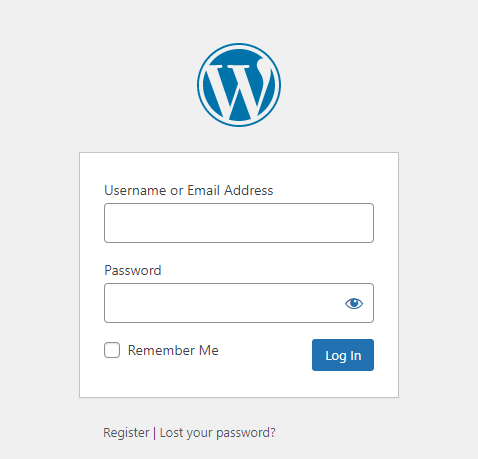
2. Open Your WordPress Dashboard
Once logged in, you will be directed to your main dashboard, which serves as the central hub for managing your website. The WordPress dashboard is the control center of your website. It’s where you manage everything from creating posts and pages to customizing the design and adding new features.
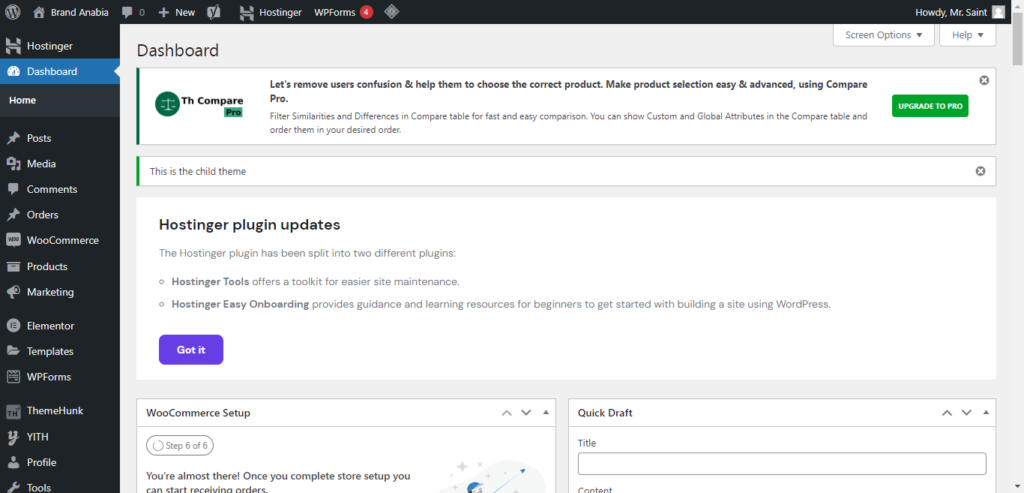
3. Navigating to the Posts Section
From the dashboard, find the “Posts” menu item on the left sidebar. Hover over it and click on “Add New Post” to start creating a new blog post.
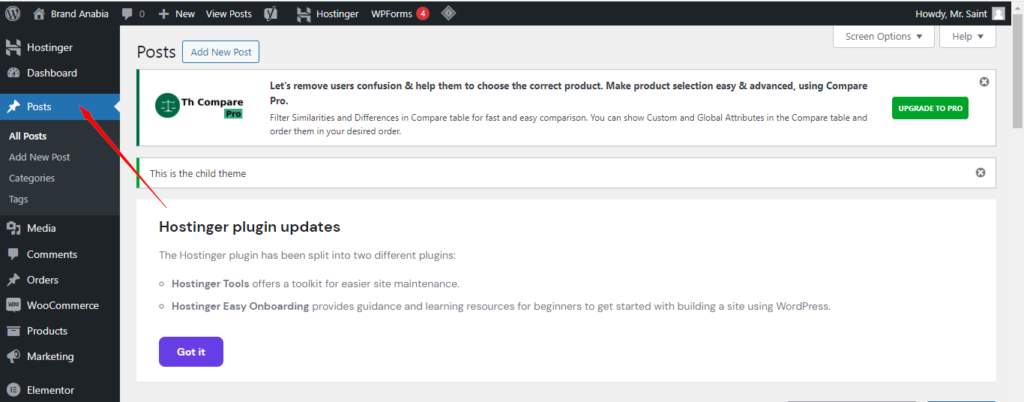
4. Add New Post
You will be taken to the post editor page where, you can enter the title and content and start to create a blog post. The editor offers two modes: Visual and Text. The Visual editor provides a user-friendly interface for composing content, while the Text editor allows for more control over HTML.
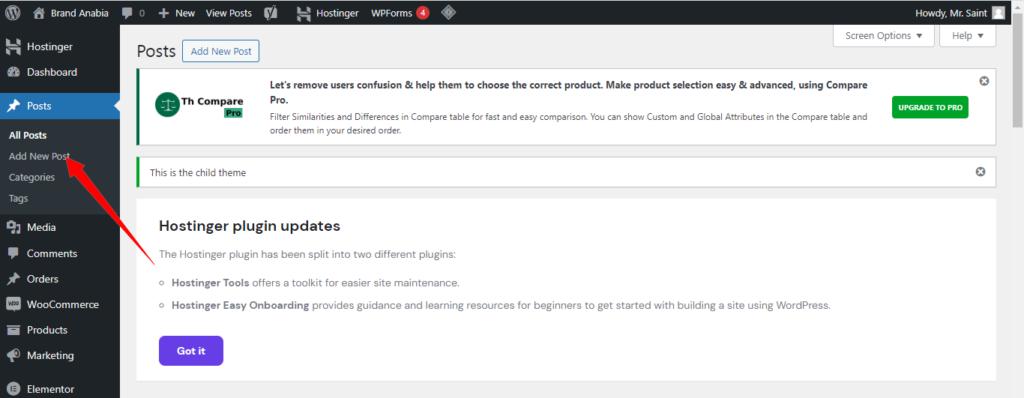
5. Writing Your Post
Begin by entering a title for your blog post in the “Add Title” field. Below the title, write your content in the main text area. Utilize the Visual editor to format your text with bold, italics, and headings. Incorporate images, videos, and other media by using the “Add Media” button.
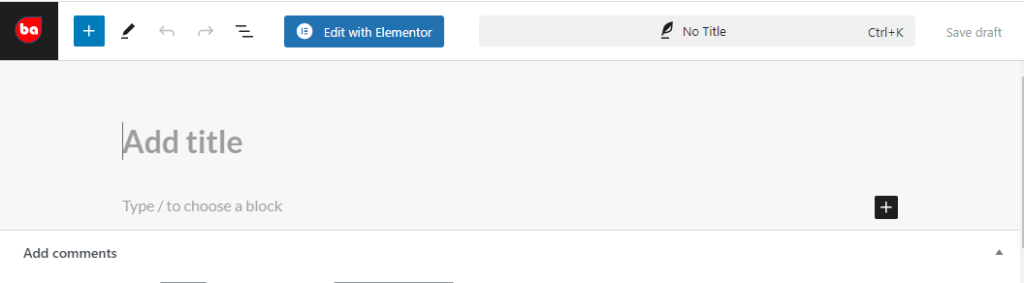
Formatting Your Content
- Headings: Use headings to structure your content, making it easier for readers to navigate. Select headings from the dropdown menu in the editor toolbar.
- Images and Media: Add images or videos by clicking the “Add Media” button. This will open the media library where you can upload files or select existing ones.
- Links: To add hyperlinks, highlight the text you want to link, then click the “Insert/edit link” button.
6. Adding Categories and Tags
On the right side of the editor, you will find the “Categories” and “Tags” sections. Categories help organize your blog posts into broader topics, while tags provide specific keywords related to your post.
- Categories: Assign your post to one or more categories. Categories help readers find related posts on similar topics.
- Tags: Add relevant tags to your post. Tags are more specific than categories and aid in organizing content within your site.
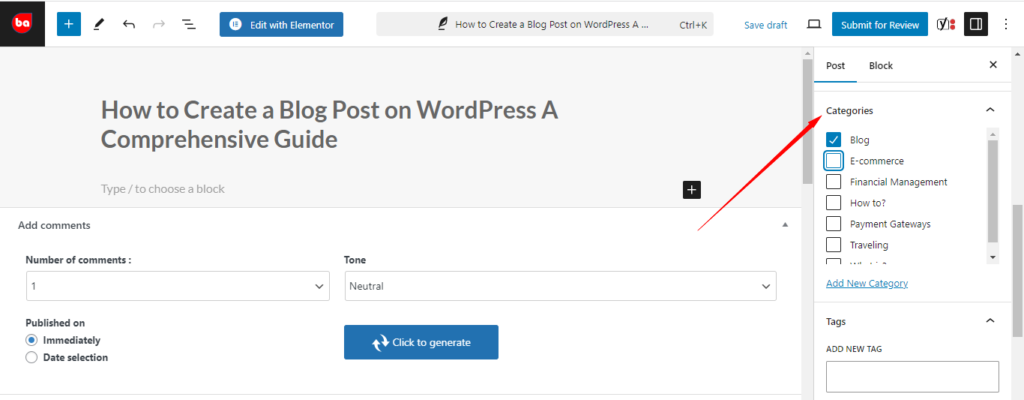
7. Setting a Featured Image in WordPress
A featured image represents your post on your blog’s homepage and social media. To set a featured image, locate the “Featured Image” section on the right sidebar, click “Set Featured Image,” and upload or select an image from your media library.
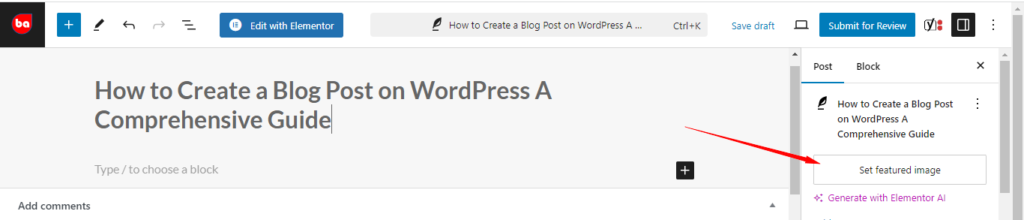
8. Previewing Your Post
Before publishing, preview your post to see how it will appear to readers. Click the “Preview” button located on the right sidebar. This will open a new tab displaying your post as it will appear on your site.
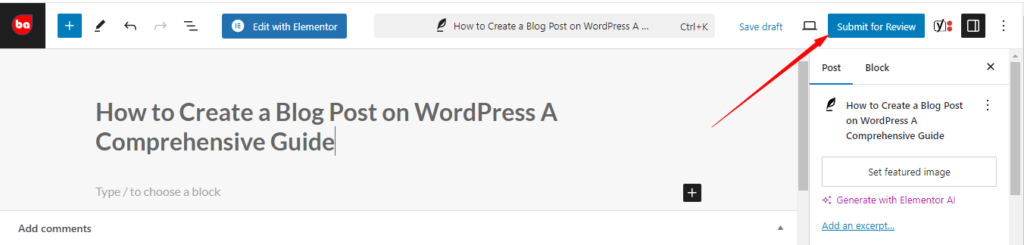
9. Publishing Your Post
Once you are satisfied with your post, click the “Publish” button. A confirmation dialog will appear, asking if you are ready to publish. Confirm by clicking “Publish” again.

10. Scheduling Your WordPress Post
If you prefer to publish your post at a later date, you can schedule it. Instead of clicking “Publish,” click “Edit” next to “Publish immediately” and select your desired date and time. Then click “OK” and “Schedule.”
11. Updating and Editing Your WordPress Post
To make changes after publishing, navigate to the “Posts” section and find your post in the list. Click “Edit” to modify the content. Once changes are made, click “Update” to save the revisions.
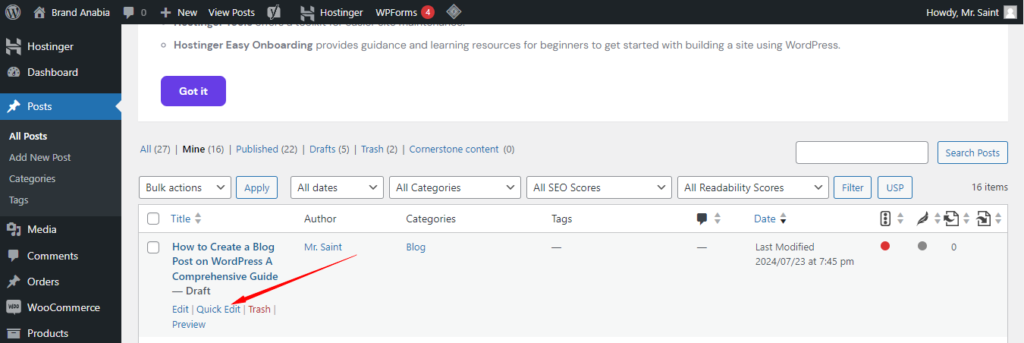
Conclusion
In conclusion, creating a blog post on WordPress is a user-friendly experience, making it accessible for everyone. By following the simple steps of logging into your dashboard, navigating to the “Posts” section, and using the “Add New” button, you can easily start crafting your content. WordPress’s rich set of tools and plugins enhances your posts, allowing for a professional and polished presentation. Whether you’re a novice blogger or an experienced writer, WordPress provides the flexibility and functionality to publish compelling blog posts. Embrace the power of WordPress to share your voice with the world, and enjoy the seamless blogging journey it offers.







Leave a Reply
You must be logged in to post a comment.